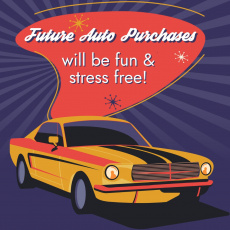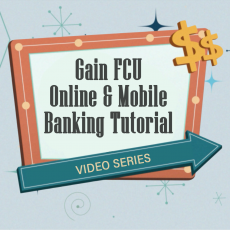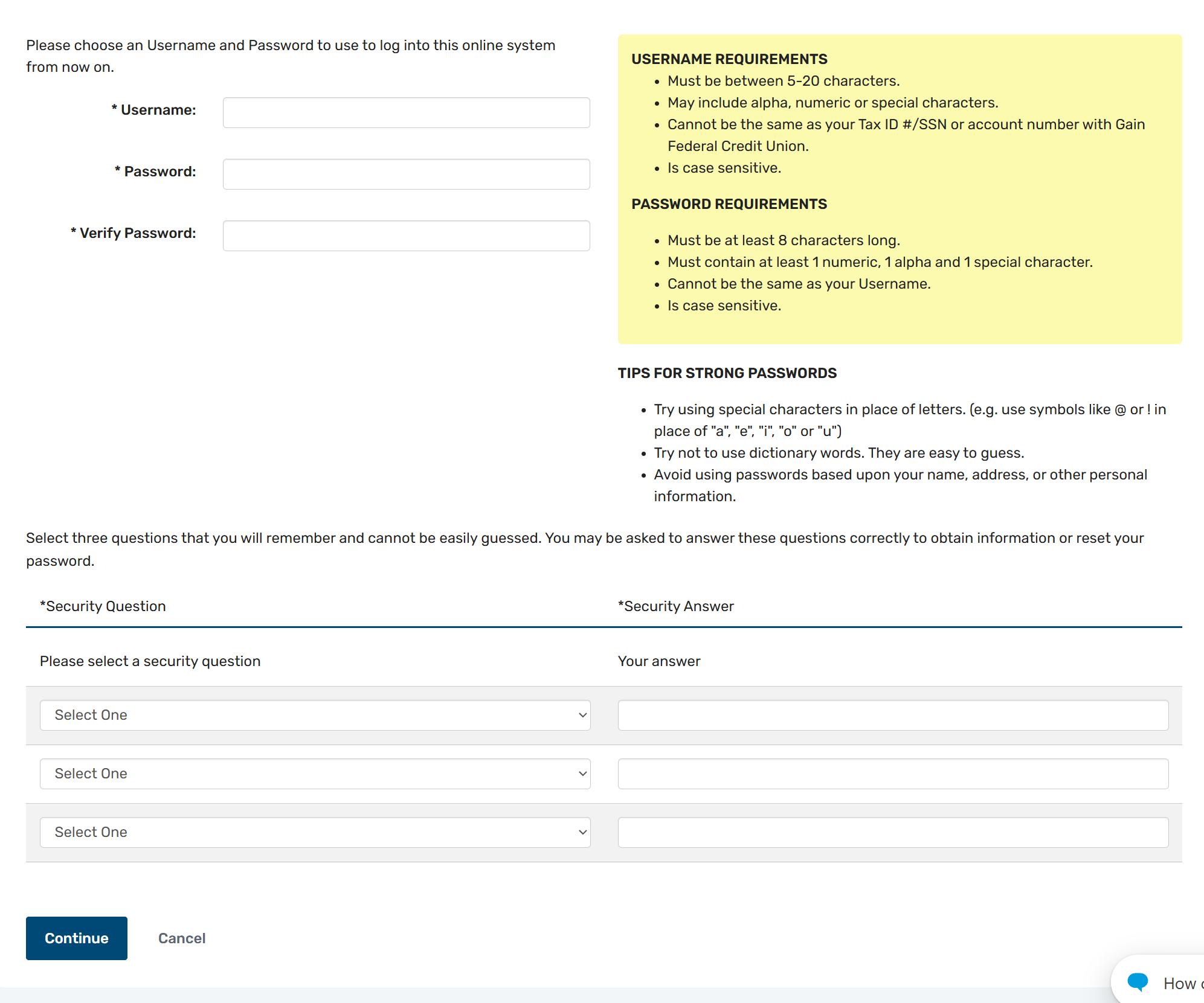Online Banking Registration
Online Banking and our Mobile App are the next evolution in your Gain experience. Here's how to get signed up!
Step 1
Click "Individual Registration" in the Online Banking login box found in the header of every page of GainFCU.com.
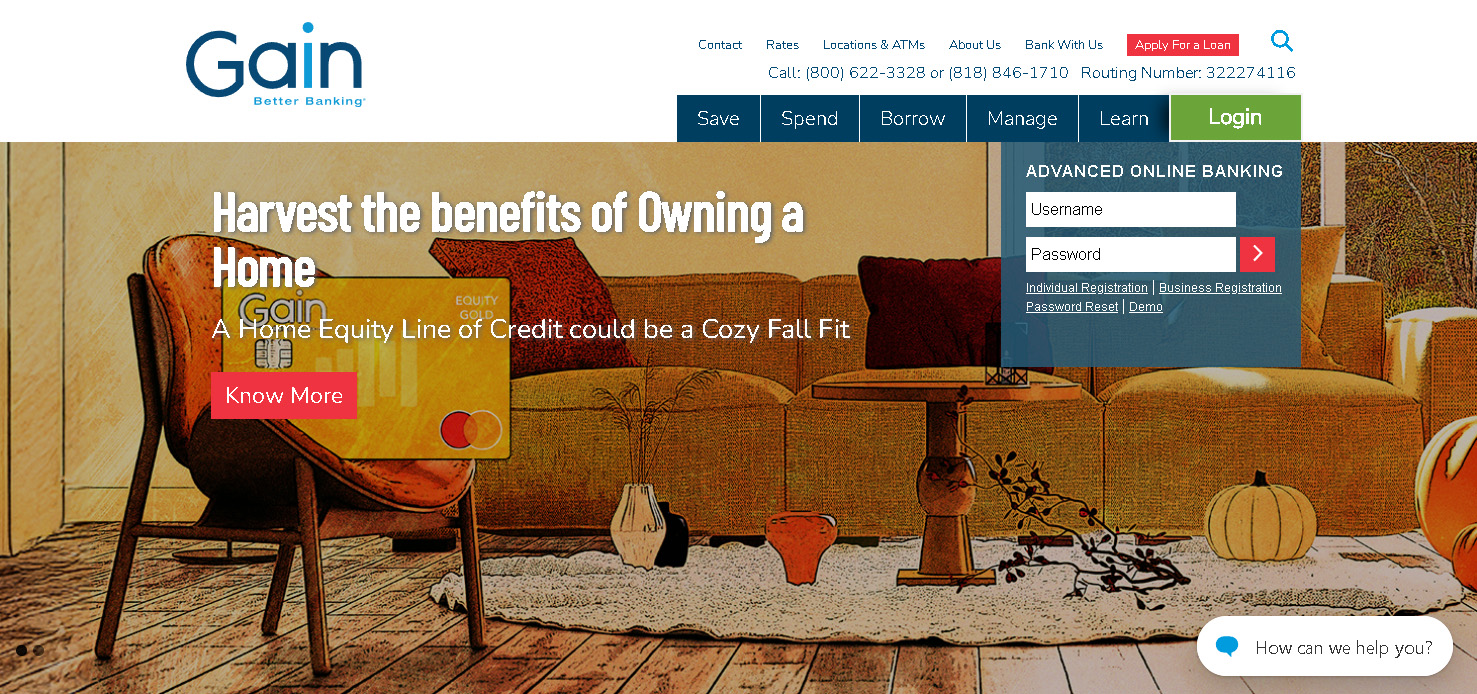
Step 2
After agreeing to our Online Banking disclosures, you'll need to choose your banking relationship. On this page, let us know if you will be joining as the sole or primary Member on an account, as a joint on someone else's account, or as a Business Member.
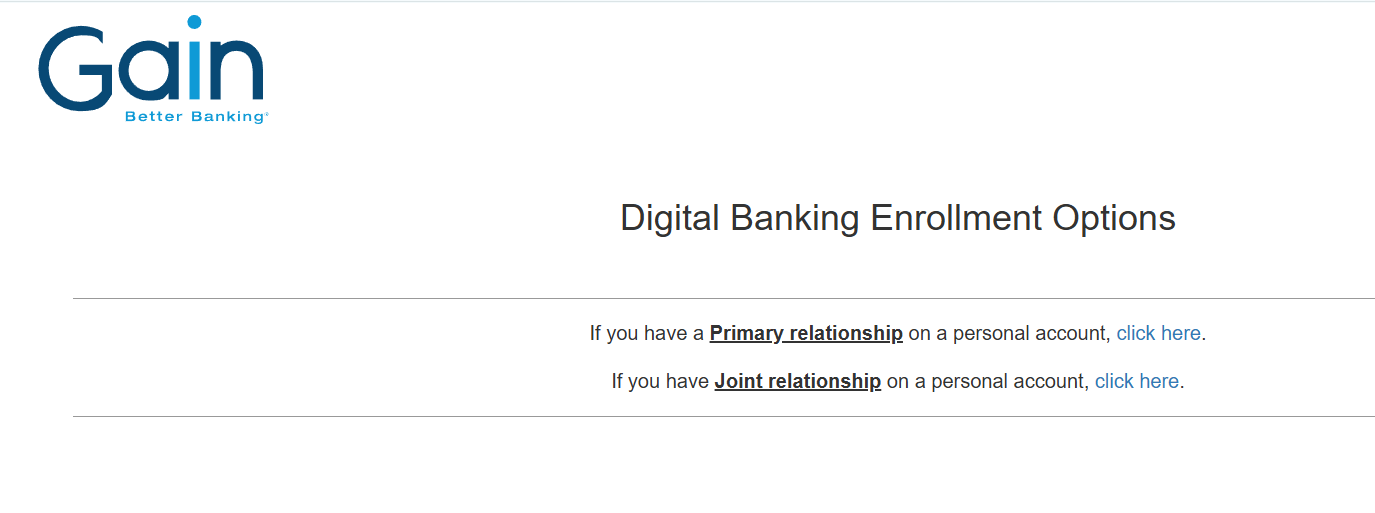
Step 3
Next we'll get to know you! You'll need all of the details pictured in the image including your Social Security Number, Member Number (without leading zeroes), Zip Code, Home Phone, Birthdate, and email address.
Need help finding your member number? Click here.
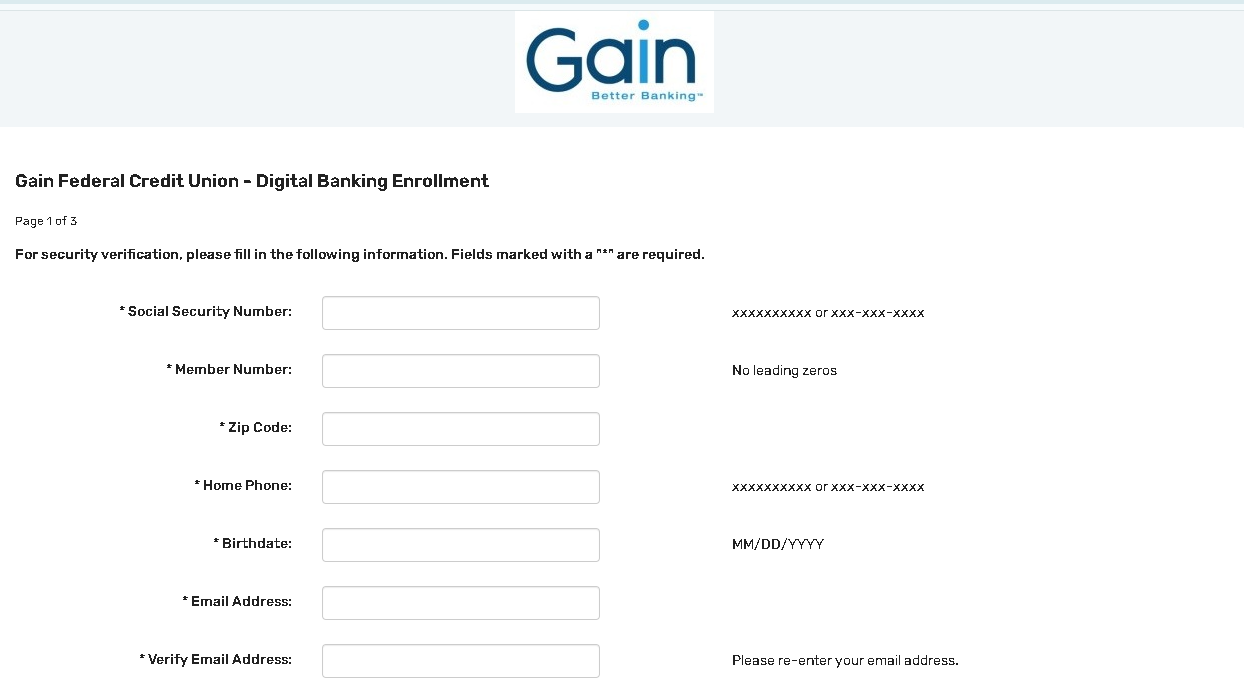
Step 4
You'll be shown a masked version of the email address we have associated with your account. Make sure it's correct and click "Send Security Code." If the email address is not correct, you will need to contact us to make an adjustment. All of our contact options are listed at GainFCU.com/Contact.
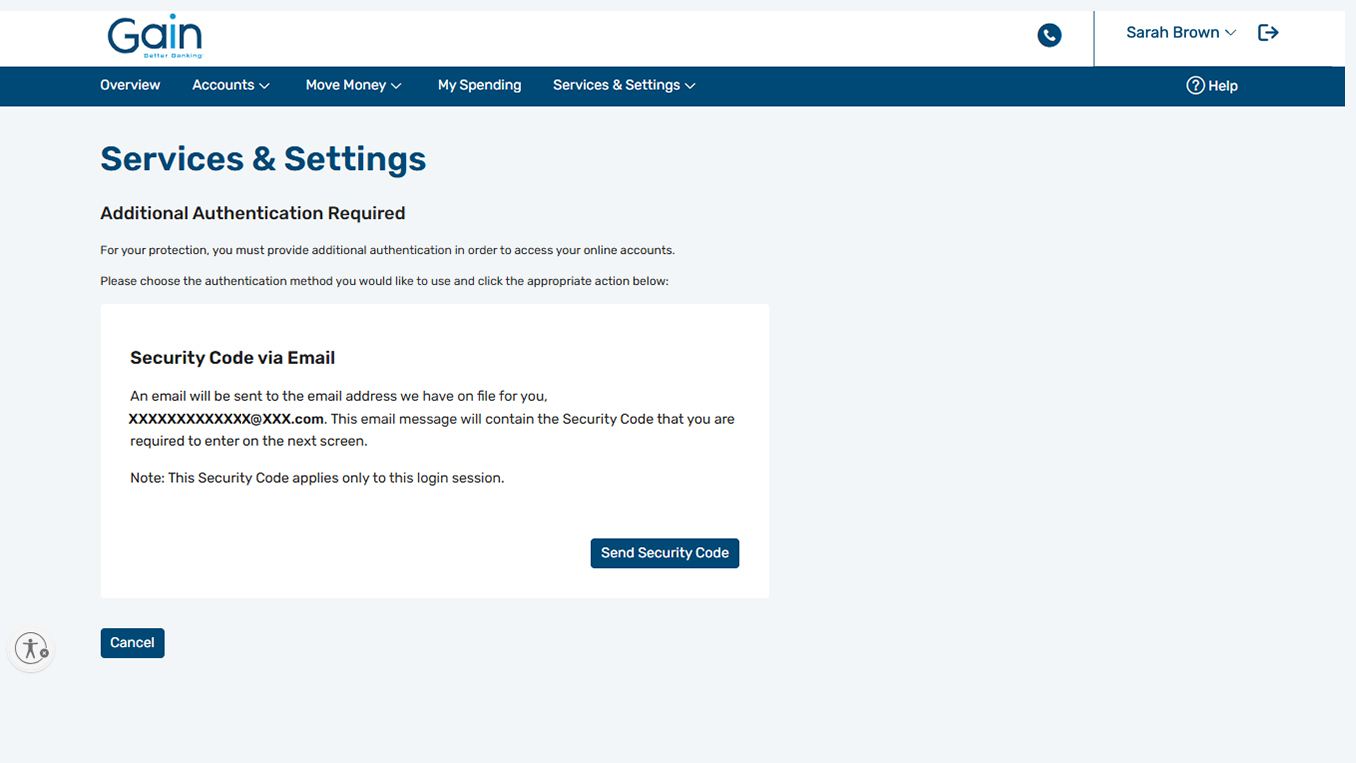
Step 5
A special one-time security code will be sent to the email address you have on file with the credit union. Retrieve this code from your email and enter it on this screen to authenticate your identity.
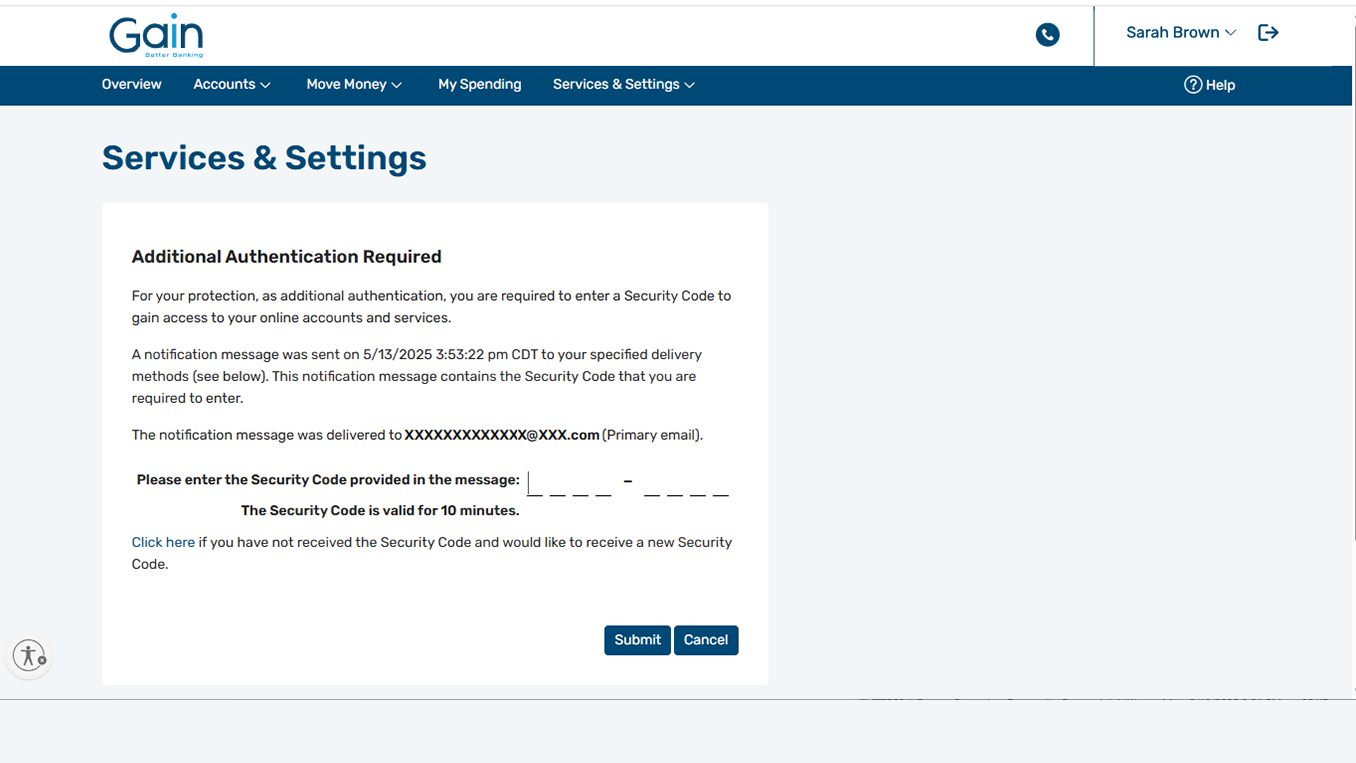
Step 6
Next, you have an opportunity to freshen up your email details. If you'd like to make a change from the email you used to authenticate, now's the time! You'll also be asked to create three security questions with answers.
And with that, you're in! Welcome to the future with Online Banking!
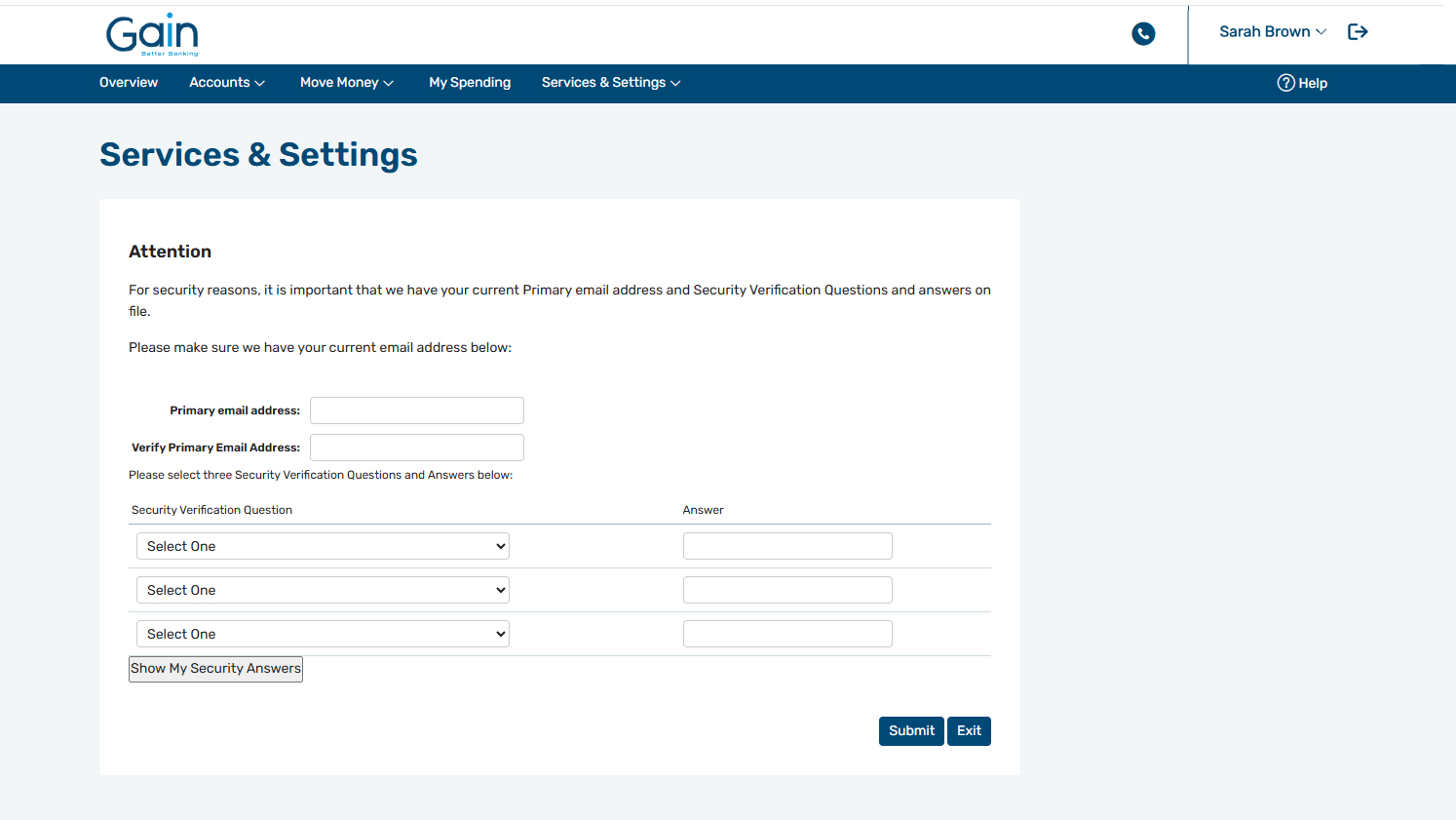
Finding Your Member Number
Complete List of FAQs
Contact Us
Any other questions? No problem! All of our contact options are available at GainFCU.com/Contact.