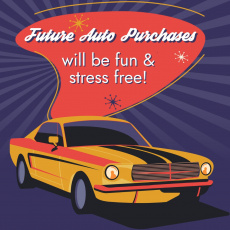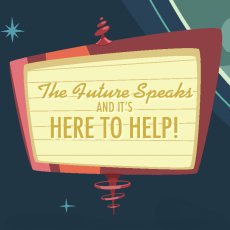Online and Mobile Banking - Registration Guide
Step 1: Get started online at online.gainfcu.com/registration or by clicking "Enroll in Mobile" from the main menu of our mobile app. You'll need to enter your Social Security Number, Account Number, Birthday and Last Name. If you don't know your Account Number, click here. If you don't know your Social Security Number, Birthday or Last Name... we're a little worried, but let's move on.
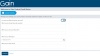
Step 2: You'll be shown the email address we have associated with your account. Make sure it's correct and click 'Continue.' If the email address is not correct, you will need to contact us to make an adjustment. All of our contact options are listed at GainFCU.com/Contact.
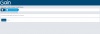
Step 3: Every Gain member is unique, and now it's time to choose the unique username that makes you, well, YOU! In the past, you would have used your account number to sign in, but it's a brand new day. Let your imagination run wild and pick the username that suits you best.
The requirements for usernames are listed here.
You'll also need to choose a password. Click the entry field and the parameters will show up directly below. We'll even let you know the strength of your password and verify it's security.
The requirements for passwords are listed here.
Next, choose your Security Phrase. It can be up to 200 characters long and will appear during the sign-on process to let you know everything is on track. The Security Image you choose next will appear alongside it. If you ever see a different Security Phrase or Image, you'll know you need to back up and start over.
Next you'll choose three Security Questions and enter the answers. This will help us in case we need an extra step to validate your identity.
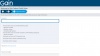
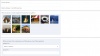
Step 4: Review all of your registration credentials and our Terms and Conditions. You'll need to accept the Terms and Conditions to advance. You'll also have a chance to move back and start over if anything needs fixing. When everything is ready, click 'Confirm and Enroll!'
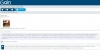
Step 5: Now we're going to do a little extra legwork to make sure everyone's accounts stay super safe. We'll send you an email at the address you verified earlier (back in Step 2). That email will contain a link that you need to click to verify you control that email address. Make sure this email doesn't go into your SPAM folder and that you have support@gainfcu.com listed as a trusted sender in your email client. Click the link in this email and you're registered!
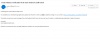
Step 6: Now it's time to sign in for the first time! If you're not already there from verifying your email address, you can use your new Username in the login box on our homepage or click the button below to get started.
You'll need to pass one of your Security Question challenges first. You've got this!
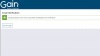
Step 7: We're going to take one more precaution before you sign in for the first time by sending a PIN code to you. You can choose to have this sent to your email address or mobile phone if we have one on file. Choose the contact information where you want to receive your PIN and select "Continue". Then grab your device or check your email, enter that code into the entry field in online banking, and click Submit. Hurry! This PIN number is valid only for a limited time.
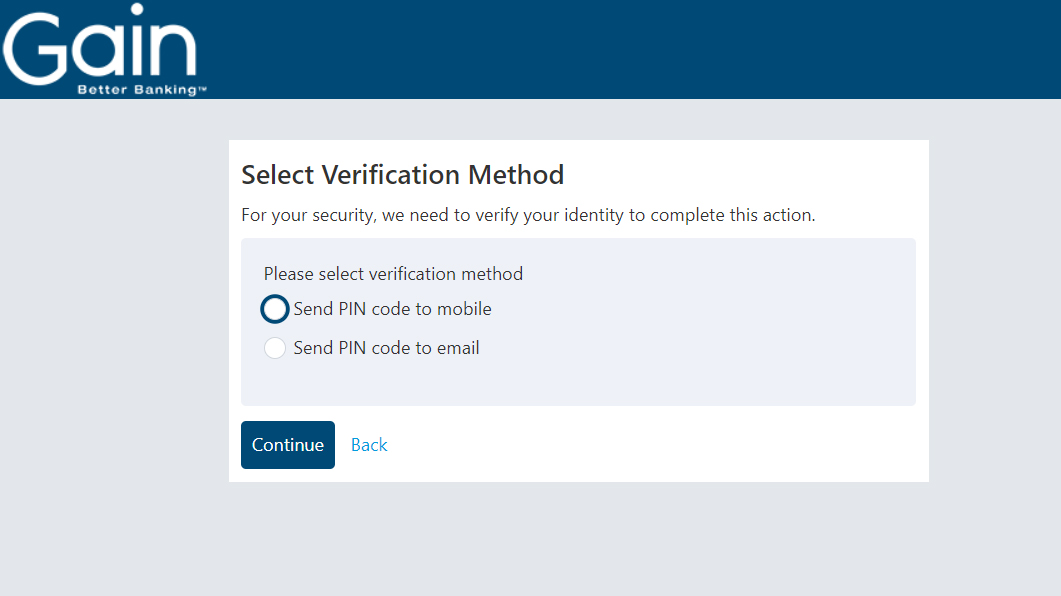
Step 8: .....and BOOM! You're in! Welcome to our New Online and Mobile Banking platform. You're free to explore all the new features and check all of your accounts!
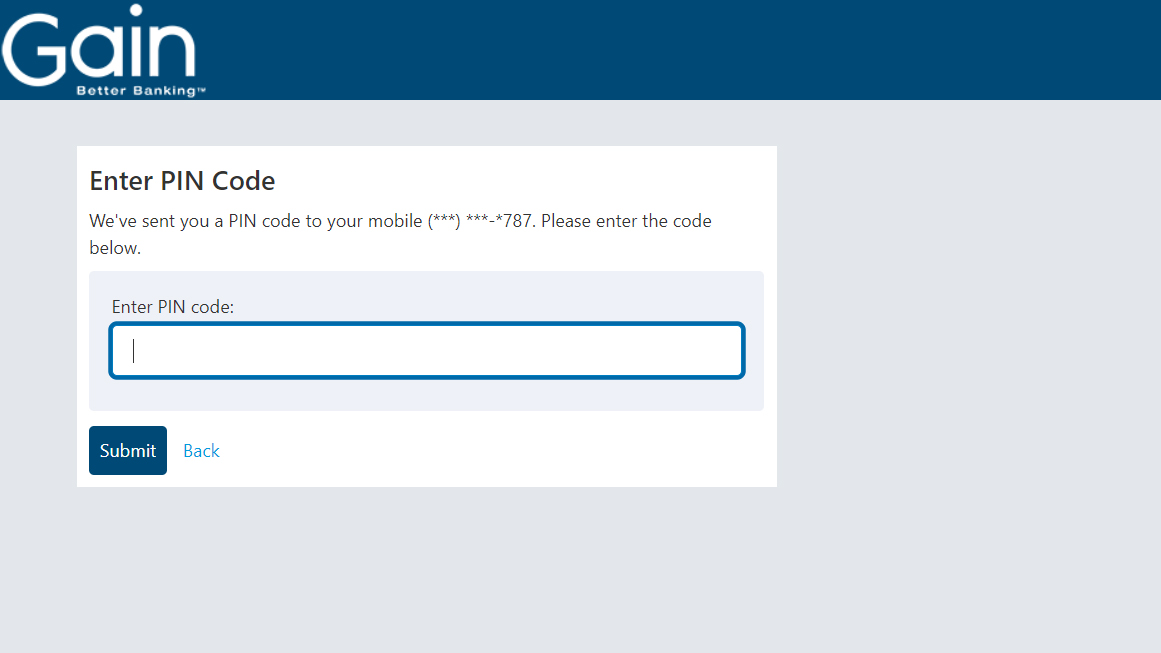
Complete List of FAQs
Contact Us
Any other questions? No problem! All of our contact options are available at GainFCU.com/Contact.